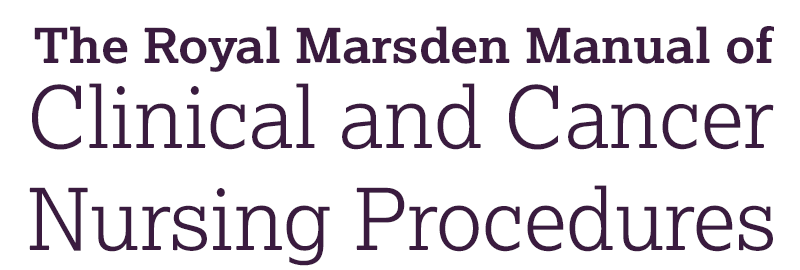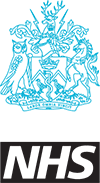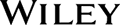How do I log in?
You may be logged in automatically, or you can log in using your OpenAthens credentials. If you are an administrator, you can also log in using your administrative credentials. If you have any problems logging in to this website, please contact eal@wiley.com
How can I find what I'm looking for?
Browse procedures, chapters and illustrations, or use search bar to find a word or phrase of interest. You can use Ctrl + F to bring up a search box to quickly find a word or phrase on the page you are currently viewing.
How can the Royal Marsden Manual Online be used to manage local policies and procedure guidelines?
Your nominated clinical content manager can create and manage your own custom policies and procedure guidelines. To find out more, please visit the administrator help pages.
How to print out background colours and images for procedures with comments.?
If you need to print out any pages that have comments, you may need to check the following from your browser print options to get the full styling of the print out.
In Chrome: Make sure "backround graphics" is ticked from more settings.
In Firefox: Make sure "Print Background Colours" and "Print Background Images" are ticked from Appearance option.
In IE: Make sure "Print background colours and images" is ticked from internet options/advanced/Printing.
OpenAthens User Access
To set up the OpenAthens access you (the person responsible for your Department or Faculty’s web-services) will have to provide Wiley with the entity ID and organization ID for each your Department or Faculty. To log-in, members of your institution will have to first navigate to the Royal Marsden Manual Online (www.rmmonline.co.uk) and click login. If using NICE just follow the link from 'MY Resources'
UK Federation Entity ID - This is the Entity ID in the UK Federation. If this is present it should be used.
OA Federation Entity ID - This is the Entity ID in the Open Athens Federation. If the UK Federation Entity ID is not present then this should be used.
Federation Scope - This is the Organization ID. This should always be present
For a list of organizations please refer to http://auth.athensams.net/list_orgs.php
For further advice on OpenAthen refer to http://www.openathens.net/
If you are not able to gain access via OpenAthens or via NICE please check the following.
Royal Marsden Manual is available via OpenAthens and is accessible from the NICE Resources Page. The access URL is
https://wiley-rmm10-sp.sams-sigma.com
The access URL should already be populated within your OpenAthens Administrator pages for Royal Marsden Manual, if not it will need to be added.
If OpenAthens suddenly stops working at your Faculty please take the following steps:-
Are all OpenAthens resources via the NICE Resource pages affected or is it just Royal Marsden. If all resources are affected then this is an issue which should be referred back to Eduserv Support Desk +44 (0) 1225 474333
Setting up a WAYFless URL?
WAYF stands for Where Are You From, e.g your organisation. WAYFless means you can bypass the step where you have to choose your organisation before logging into OpenAthens
We have a public generator tool for creating your WAYFless URL:
To create a Wayfless URL for your organization you can go to:
The generator then provides the WAYFless URL:
https://sp.sams-sigma.com/Shibboleth.sso/Login?entityID=https%3A%2F%2Fidp.eng.nhs.uk%2Fopenathens&target=https%3A%2F%2Fsp.sams-sigma.com%2Fshib%3Fdest%3Dhttp%253A%252F%252Fwww.rmmonline.co.uk%252FSHIBBOLETH